John C. MaxwellThe secret of your success is determined by your daily agenda.
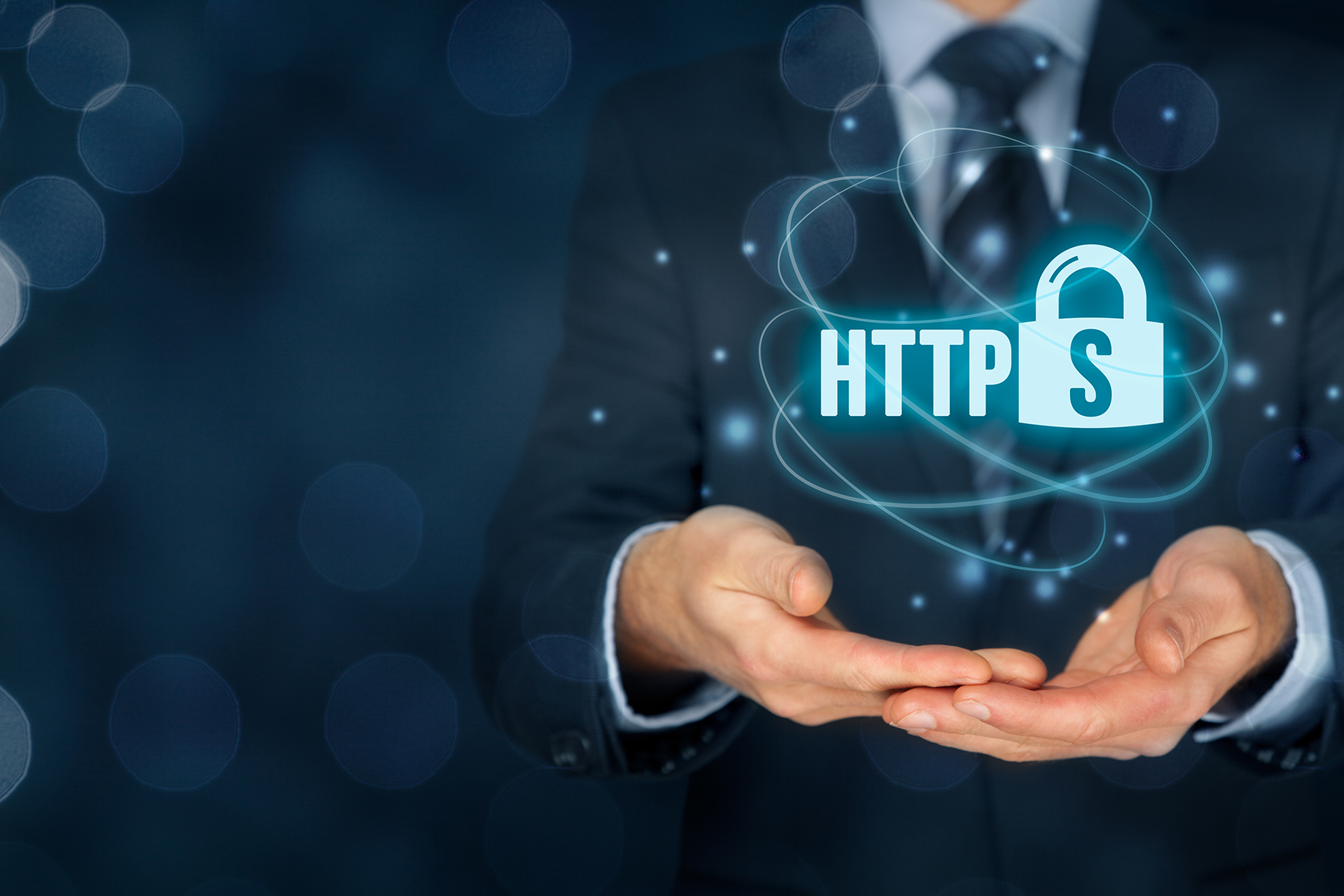
Do You Really Need An SSL Certificate?
What You Need to Know Today About SSL
Imagine if you woke up this morning to find that your website is no longer on page one of Google. Even worse you check your PayPal account and not a single sale has come in all night.
Your heart starts to race. Trickles of sweat are appearing on your forehead. You’re having difficulty breathing.
The only thing you can think of is that your site must have been hacked.
But then…
You go to your website and everything seems to be o.k. Your site has not been hijacked, or defaced in any way, there are no weird ransom messages or re-directs.
So what’s going on?
Then you see it…there it is. You look up at the address bar and see a red triangle and beside it the words ‘Not Secure’.
You click on it and find this message:
Your connection is not private.
Attackers might be trying to steal your information from www.yoursite.com (for example passwords, messages, credit cards).
What’s happened is that Google has decided to display a warning message on all sites that are not secured with an SSL certificate.
These types of security protocols were only really seen with eCommerce sites, until late of 2017. In October of last year, Google Chrome started to display the ‘Not Secure’ warning on all websites without valid security.
In an effort to not only protect the site visitor, Google is encouraging all website owners to protect their businesses. You can even potentially benefit from a boost in search rankings.
SSL Certificates: The Basics
Let’s start by taking a look at what an SSL certificate actually is and why you need one.
First off, SSL is an acronym for ‘Secure Sockets Layer’.
Essentially, it is a layer of security that is added to your website that encrypts the connection between a server and a web browser.
Why is this important to you?
SSL allows your website and your visitor’s browser to transmit private, sensitive information without the worry of eavesdropping, web forgery, and data tampering.1
This means that you can safely sell products knowing that your customer’s financial data is secure.
But it’s actually much more than that.
An SSL protects your business, it builds trust and essentially lets your users know that they can feel safe giving you their email address, signing up to a membership area, or any other data exchange that might happen between you and a user.
[bctt tweet=”SSL certificates keep your site visitors personal data safe!” username=”@ezWPseo”]
Netscape actually adopted this encryption protocol way back in 1994 as a response to the growing concern over Internet security. Their goal was to create an encrypted data path between a client and a server with the objective of making the Internet more secure and therefore allowing the transmission of private data and documents.2
Almost every website today encourages users to give some type of personal information. This can be in the form of asking for an email address to sign up for a newsletter, credit card details to make a purchase, etc. Therefore, it is extremely important that you understand the implications of data security. Essentially, as an ethical business owner it becomes your responsibility to keep your visitors safe and therefore you need to get an SSL certificate.
How Does an SSL Protocol Work (the techie stuff)
What’s really happening is that the secure sockets layer, essentially in the form of a digital certificate, is authenticating the identity of your website and encrypting transmissions. It uses a unique cryptographic key to pull together your domain name, company name, location, etc.
What is a digital certificate?
Every site that uses an SSL (secure sockets layer) needs to register for a digital certificate. It’s the digital certificate that actually adds the security layer that allows your website to transfer data privately.
It does this by using a public key infrastructure or most commonly known as simply PKI. Essentially, you get a public key certificate that is then added to your website’s control panel.
Don’t get confused if you hear someone referring to a digital certificate as a public key certificate. Essentially, the two terms are used interchangeably and mean exactly the same thing.
How does it encrypt your data?
Now that we’ve learned what a digital certificate is let’s go a step further.
So the secure socket layers keep your data encrypted by using a system that is cryptographic. Essentially, this is the science of coding and decoding messages so as to keep these messages secure. Coding, or rather encryption, takes place using a key that ideally is known only by the sender and intended recipient of the message.3
When it comes to website security we need two such keys for this to work. The first key is public and the second key, which belongs to the user receiving the data, is private. Just think about the importance of login details needing to be private.
How do I know if a site has an SSL certificate?
There are visible indicators in the address bar of your browser.
Websites with an SSL certificate will start with “HTTPS” as opposed to “HTTP”. The added layer of security is represented by the “S”.
The acronym “HTTPS” stands for “Hyper Text Transfer Protocol Secure” which means that the connection between your website and your visitor’s browser is secure. Data can, therefore, be transferred safely.
Google’s Effort to Protect Website Visitors
Google’s recent change to display warning messages on websites that are not secure should make every website owner pay attention.
Just think about it…who would want to give their personal information to a website with a bold red warning message. This will directly hurt your business and most importantly your credibility. Plus, there is a risk of losing rankings which will directly impact traffic to your website.
Until recently this change was limited to Chrome, however, all other major browsers have started to do the same. The warning messages are slightly different, but still very visible to the user with the negative implications being identical.
Rising Consumer Expectations
Every single day more and more innocent people become victims of cyber-related crimes. We are inundated with heart-wrenching stories in the news about identity and financial theft.
While these stories are hard to hear what they have done is awoken consumers. Today consumers are more aware than ever. They demand more. They expect more. And you need to give more if you want them to continue doing business with you.
Google is helping to educate consumers on website safety and security. As your visitors become more aware of site security with SSL encryption they will definitely begin verifying your website authenticity and credibility before making a purchase or giving their personal information to you.
And rest assured, if you have a security warning message staring at them in the face they will click away…quickly.
Let me ask you this…
How important is it for your visitors to feel safe when they land on your website?
If you care at all about their safety please do not think about it for a minute. Secure your website today with an SSL certificate.
What This Means for WordPress Site Owners
While all websites should consider getting an SSL certificate, this is especially important for WordPress websites.
WordPress is the most used platform for creating both personal and business websites. It is probably the easiest content management system available, but as well one that is known for vulnerabilities and hacks.
But let me clarify here…
It is not the WordPress platform itself that is prone to vulnerabilities, but rather the themes and plugins that are being used. These can potentially create back-doors and loopholes for hackers, malware, and so on.
Just consider the simple fact that “ALL” WordPress sites have a login page. This page needs to be accessed in order to gain entry into the site to write blog posts, update products in your store, etc. Not to mention user access to view purchased products or accessing a private members area. For this reason, every WordPress site should have an SSL certificate to meet the ‘Secured Connection’ criteria.
Recapping the Benefits:
Protecting your business and site visitors
Building trust and credibility
Increasing website security
Boost in search rankings
Increasing sales and conversion
How do I get an SSL certificate?
Now that you understand the importance of having an SSL certificate, I’m sure you are wondering how you go about getting one.
An SSL certificate is a subscription based product that is renewed annually. Each year you need to apply for your digital certificate and have the related code added to your website’s control panel.
You have the option of installing it yourself or having an agency such as ezWPseo take care of everything for you.
Want to learn more about SSL? Still not sure if you need one?
Well, we’ve got you covered. We have prepared a special video course that provides everything you need to know about SSL. You will learn the exact steps you need to take to mitigate risk, protect your customers and protect your business.
Sign up now and get instant access.
References:
What is SSL? | SSL Information and FAQ from Comodo, What is SSL (Secure Sockets Layer)?
History of SSL Certificate | When was SSL Certificate Introduced, History of SSL Certificate
Define cryptographic | define cryptographic – Google Search
Image already added
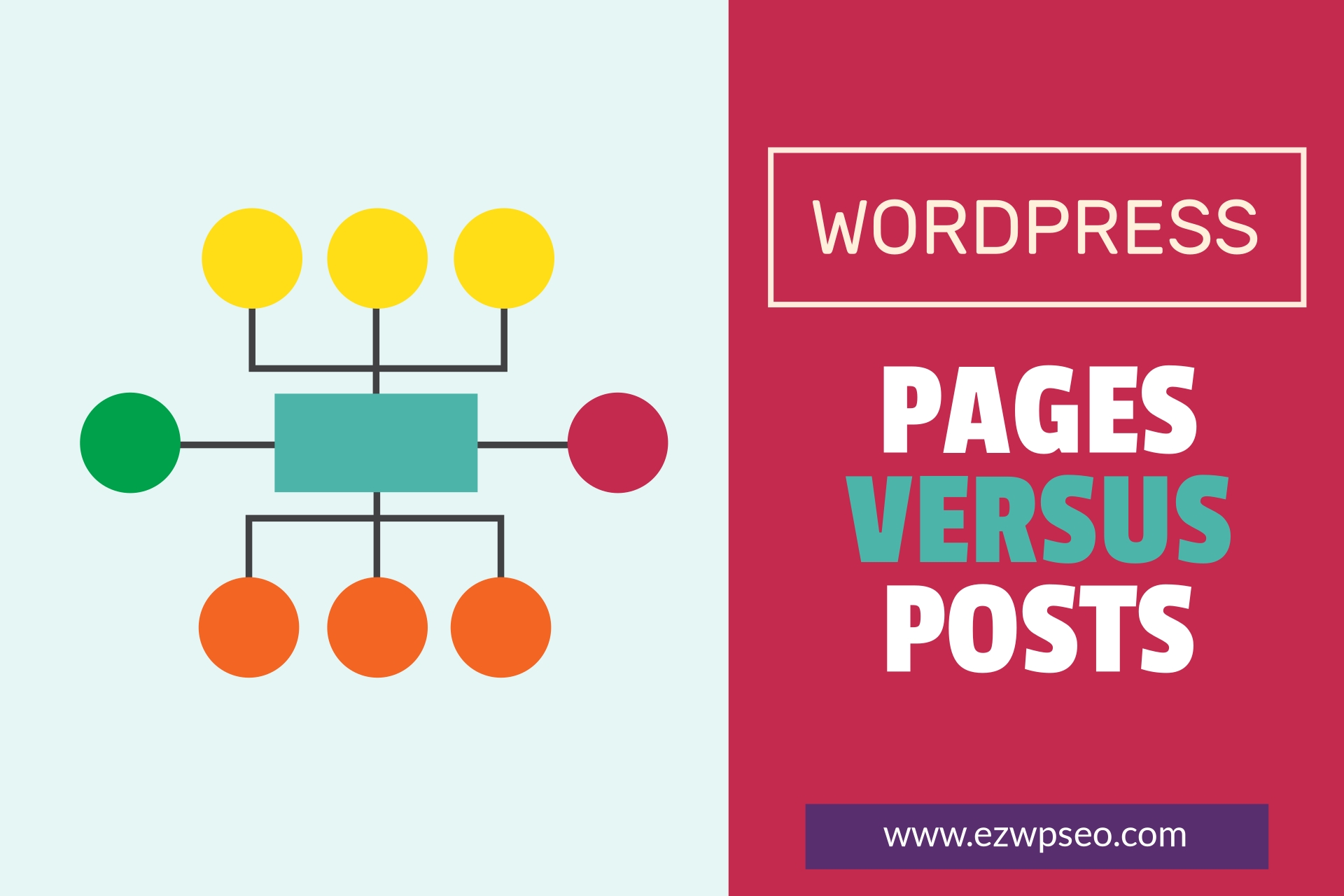
WordPress Pages Versus Posts
How Are They Different And What You Need to Know
As far as content goes, you can create pages or posts (or both) on your new WordPress blog. There are some differences. Let’s start with creating a landing page in WordPress and then move into the management of the other pages and posts.
You may want to create a landing page for your blog so that whenever someone types in your domain, this is the page they’ll see first (as opposed to a blogroll where the first post that is seen is always in order from most recent to oldest).
Log into your dashboard and click on ‘Pages’ in the sidebar. Next, click on ‘Add New’. Create the landing page that you want and then go ahead and publish it. After it’s live, go to ‘Settings’ and then click on the ‘Reading’ link.
At the top, it will say ‘Reading Settings’ and then ‘Your homepage displays’. Make sure that you click the radio button that says ‘A static page’. You will see a drop-down menu of pages that you can choose from as the static landing page your visitors will see first.
You can do the same thing with a post if you prefer to make it a post rather than a page. If you do it this way, just make it a sticky post that stays at the top of your blog at all times, rather than showing the reverse chronological order for entries.
Pages typically aren’t listed according to any dated order. They sometimes appear in the bar across the top of the WordPress theme. If you prefer, you can add a widget to your WordPress sidebar to display the pages.
To do this, go to ‘Appearance’, then Widgets. Drag the ‘Pages’ widget over to your sidebar wherever you want it to appear to your visitors. And you can create sub-pages for your WordPress blog as well.
Click on ‘Add New’ to the ‘Pages’ area. On the right, you’ll see an option for ‘Page Attributes’. You can assign a parent page to it. And you can even put the pages in any order you want them to be seen.
Your sub-pages would then appear below the parent page in the URL. So let’s say you have an ‘About’ page on your blog. And under it, as a sub-page, you want a page called ‘Services’. Your domain would then look like this: www.domain.com/about/services.
You could add more sub-pages below that, so your URL would look like this: www.domain.com/about/services/pool-cleaning (to use that niche as an example). Whenever someone hovers over your main page in the sidebar or header, they would see the sub-pages branching out.
Image already added
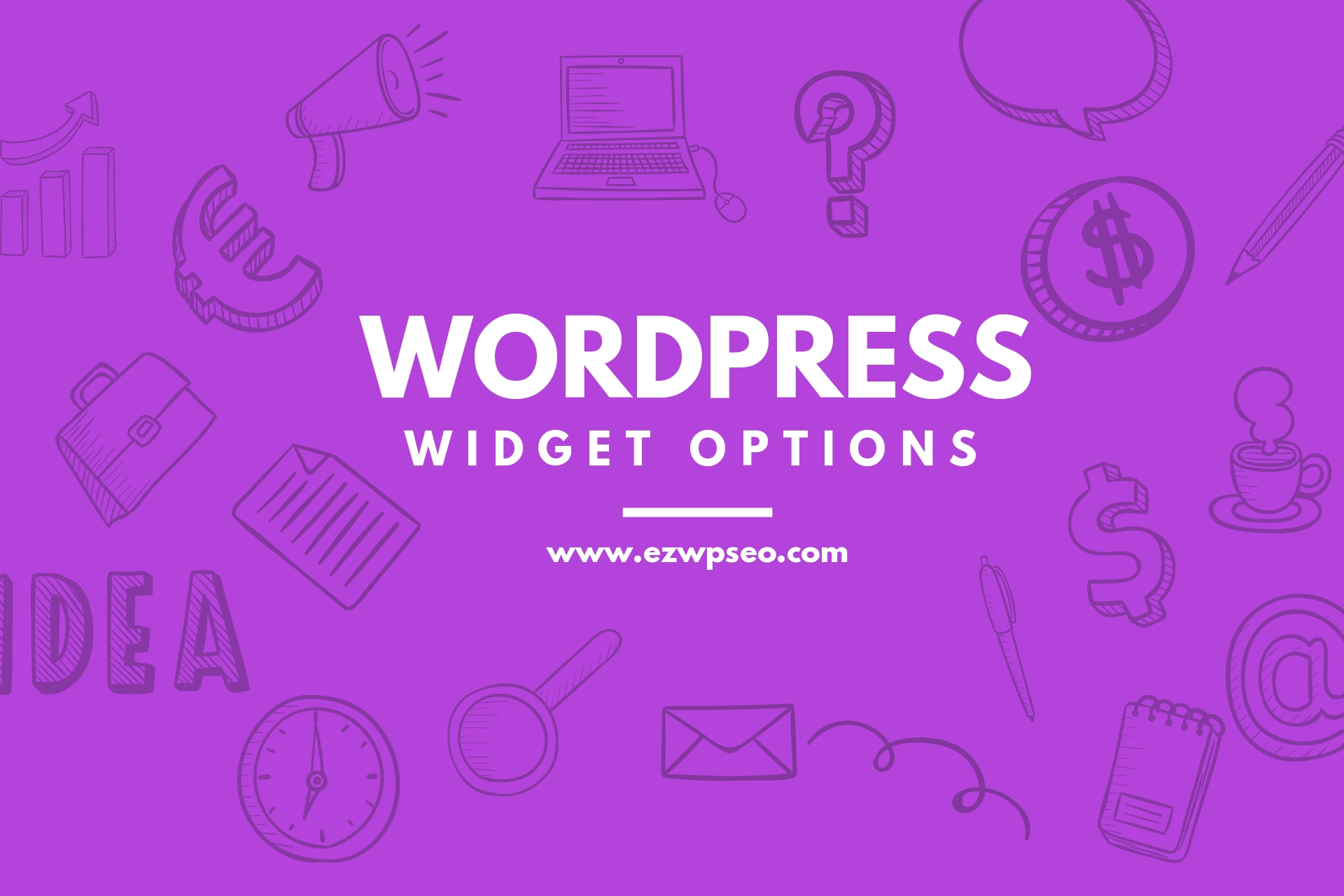
WordPress Widget Options
Getting Started With Widgets
Whenever you install a new blog you’ll notice that in the sidebar there are some default items. Yet, when you log into your dashboard and look at the widgets, there’s nothing showing up in the sidebar.
What’s going on?
That’s because WordPress, or your theme, has installed some default widgets as a way of showing you what it would look like to add content to your sidebar.
You can easily get rid of these default items and leave your sidebar blank just by adding a ‘Text’ widget and leaving it empty. As soon as anything is added to the sidebar manually by you the default items will automatically disappear.
Log into your dashboard and click on ‘Appearance’ and then ‘Widgets’. This is where you can add items to your sidebar area. You may also find that you have more than one sidebar depending on the layout of your theme (for example, there may be a sidebar on each side of the content for a three-column theme). As well, the number of widgets that appear will vary based on your theme.
Default Widgets
In most cases, you will find an average of 15 widgets already pre-installed in the ‘Available Widgets Area’. You can add any of these to your sidebar.
I will highlight some options here, but please know that you may not have all of these. Again, it is based on the theme that you have installed.
First is the ‘AddThis’ widget. When you drag it into your sidebar, you’ll need to customize it to show the social networking sites the way you want them to be shown and then save and close the widget.
The ‘Calendar’ widget lets you place a calendar on your sidebar that hyperlinks the days when you published a blog post. Visitors can hover over the day and see what the post title is so they know if they want to read it or not.
You can also create a ‘Custom Menu’ in a widget that showcases whatever elements of your blog you want. You can drag the ‘Pages’ widget over to highlight the pages if you’d rather they show up here than below the header. You can sort them and exclude certain ones as well.
The ‘Recent Posts’ widget lets you choose how many posts are shown. The default value is set to five.
Then there is a ‘Search’ widget that will let your visitors search for blog posts based on certain keywords. Another one is the ‘Text’ widget that allows you to place text or HTML code (hyperlinked images, for example) in it.
The ‘Askimet’ widget just tells people how many Spam comments have been blocked. This may deter spammers from attempting to post comments to your blog. Next, the ‘Archives’ widget lets you create a drop-down menu that shows the month and number of blog posts made during that time frame so visitors can see past blog posts.
The ‘Categories’ widget does something similar. Visitors can see how many posts are in each category and click through to visit them.
Next, the ‘Links’ widget lets you showcase your blogroll and even the rating you give the links.
You may want to add a ‘Meta’ widget so you can log in from the site’s home page, or showcase participation through the ‘Recent Comments’ widget. You can also add an ‘RSS’ widget for subscribers and a ‘Tag Cloud’ widget to see what’s popular on your site.
Image already added

WordPress Blogging For Beginners
Why You Should Use WordPress As Your Choice Blogging Platform
There is no doubt that the blogging has changed the internet as we know it today. The days of boring, stale, static content websites are over. Bloggers have become a source of fresh and interesting content for internet users across the world.
The Internet is constantly evolving and changing thanks to this seemingly unending stream of interesting information published by regular people like you.
In a hurry? Get your FREE SEO guide and learn how you can start getting more traffic to your WordPress blog today!
This article will offer some useful information for bloggers who are considering starting a WordPress website, tips on starting a blog and information about the support offered by WordPress.
Based on this information as well as their own research bloggers can decide whether WordPress is right for them or whether they should seek out a different blog network.
There are many options available to bloggers and other blogging programs may be better known and offer slightly different features but many bloggers are quite pleased with WordPress.
You can start blogging and get your word out there today with a great open source blogging platform known as WordPress.
Install this software on your website and you can have a blog up and running in no time.
Never heard of WordPress?
Well these top companies and publications have:
The New York Times
Yahoo’s Corporate Blog
CNN’s Political Ticker
Sony Playstation Blog
Southwest Airlines
The list goes on and on…
You’re probably thinking: if all these huge companies use this software called WordPress, it’s probably too complicated for a beginning blogger like me.
That is just absolutely wrong. WordPress is very simple to use and anyone can start blogging with it.
The reason why such large companies and small-time bloggers alike use WordPress is the simplicity, flexibility, and easy of use.
Let’s not forget that the WordPress content management system software is absolutely free and open source.
Reasons To Choose WordPress
There are many great reasons to choose WordPress to start a blog. Some of these reasons include a great variety of templates, the ability to categorize and tag posts easily, features such as spell check, previews and autosave, the ability to post text, audio files and video files, a variety of privacy options and the ability to track statistical data related to the blog in addition to other great features.
Some of these features may be more important to some bloggers than others so deciding whether or not WordPress is right for you will largely be a matter of personal preference.
For example bloggers with little or no programming experience may enjoy the myriad of templates available on WordPress while bloggers who are concerned about privacy issues may be more interested in the privacy options available through WordPress.
Carefully investigating these features will help bloggers determine if they should start a blog with WordPress.
Starting a Free Blog with WordPress
Bloggers who choose to start a website with WordPress will certainly not be disappointed by the amount of time it takes to start a blogging, literally within minutes.
The only requirements for starting a free blog are a valid email address and a username. The blogger enters this information into the signup page and receives a password almost instantly. Next the blogger simply has to check his email, follow the activation link provided and use the password provided and the process is complete. The blogger can start blogging immediately.
Support Offered by WordPress
For many first time bloggers the type of support offered is very important. This is because first time bloggers may have quite a few questions about the process of starting a basic blog and once they establish a basic blog they may have additional questions about using advanced features and customizing the blog. WordPress offers a great deal of support for bloggers of all skill levels.
The support offered by WordPress includes the ability to contact the support staff as well as the ability to receive support from other members through online forums. Although the support staff is incredibly responsive some bloggers enjoy the ability to communicate with other bloggers in forums. This is because the forums are active 24 hours a day and bloggers can find support from peers at any time.
However there are some important implications for the serious business owner and webmaster to consider before investing your time creating a Free WordPress website/blog.
Reasons Why You Do NOT Want to Go the FREE Way
Some people simply register a WordPress blog on WordPress.com but the problem with that is that you’re then at the mercy of other people.
You don’t want to wake up one day and see that your hard work has been deleted by an overzealous moderator of some sort.
So host your WordPress blog on your own domain where you have total control.
How To Install A WordPress Website
In order to start your new blog, you’ll need to first have a domain name and a hosting account.
There are two very different ways you can install WordPress. One requires a lot more technical effort on your part, but is more secure. The other is quick and easy, but some say has vulnerabilities attached to it.
Fantastico and Softaculous are an automated WordPress installation feature usually included in your hosting account if you have cpanel. HostGator is one such company that offers it. It will install the blog for you once you enter a few details to register it.
But while it’s an easy install option, some people warn of its ability to be hacked by unethical spammers. Still, for newbies it’s a wonderful way to get started so we’ll cover that first. (Hint: here’s where we can help big time making sure your site is secure).
Intalling WordPress Automatically
Log into your cpanel and click on Fantastico De Luxe under the Software and Services section – it will look like a smiley face icon. Under Blogs, click the WordPress option and choose “New Installation.”
Choose the domain you wish to install WordPress on from the drop down menu and if it asks you for the directory, leave it blank if you wish it to be on the root of the domain or put “blog” without quotes if you want it located at domain.com/blog.
Grant yourself admin access with a username and password and Click Install WordPress and Finish Installation. Make sure you bookmark the login page so that you’ll know where to go whenever you want to manage or post to your blog!
Intalling WordPress Manually
The install steps for WordPress are a bit trickier.
go to WordPress.org and download the software yourself.
Unzip the file and follow the install instructions on their site verbatim.
You’ll be renaming files, integrating it into your domain, and running the install scripts.
It’s best if you have an FTP client available for this so that the process goes smoother for you.
In Closing
Let me recap some of the benefits of using WordPress as your blogging platform of choice:
An easy to use blogging platform. Write in a WYSIWYG editor, save drafts, and publish when you’re ready.
A huge community full of support, free templates, plugins, and additional addons and modifications for your blog
A dynamic theming system, change the look of your entire blog with one click.
Generate “SEO-friendly” permalinks with the click of a button.
Built-in RSS feed functionality.
Categorize and tag your blog posts.
Create static pages.
Integrated search box.
Automatic pinging to the top blog ping services.
The possibilities are literally endless…
With the thousands upon thousands of sites running WordPress, it’s popularity is undeniable. Take advantage of the variety of free tools and resources associated with this popular open source blogging software. Happy blogging!
Image already added